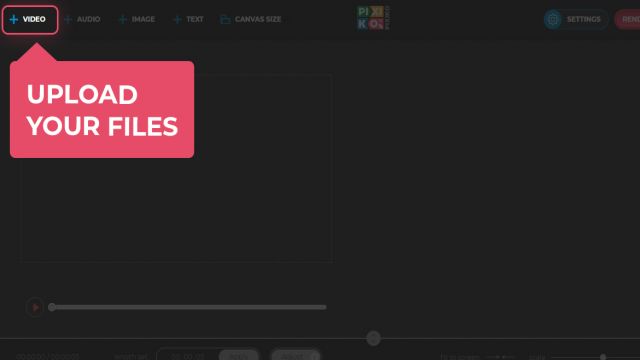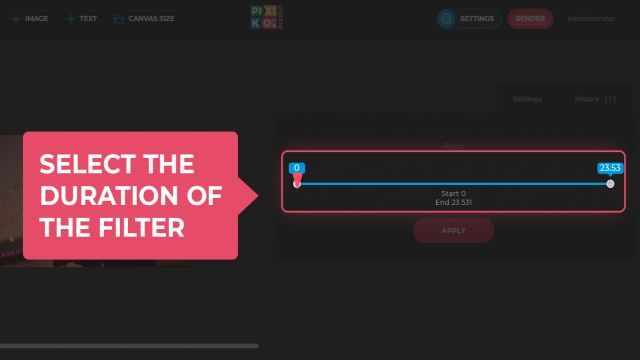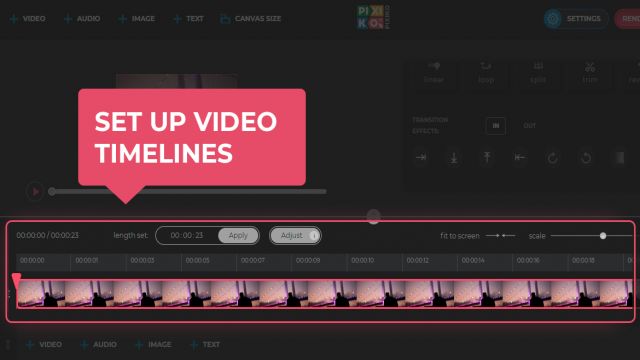How to make vintage video online
SMM and marketing specialists have already started using a concept of a unique individual brand. They tell us about how important to have something that differs your product from others of the same kind. This concept works for everything from visualization to service. As our team are here to make your work on visual part of your brand easier and more inspiring let us tell you about new Pixiko superpowers that you may effortlessly use for your upcoming videos.
Our editor has got freshly updated tools that will help you create various styles and images. One of them is video filter. So, filters you get used to applying for photos now are available for video as a free and easy in use tool. We’d like to share with you some ideas of how you can use one of the most popular filters – vintage.
First, after uploading your video, you may quickly find the filter by clicking on it and then choosing the vintage filter on the right blackboard in the graphic effects section. After that you may apply the filter to the whole video or, what’s more frequent, to its part. So, choose the time period on the video timescale and set it.
What is it used for?
- To create “before/after” effect. Use it for different types of transformations to reinforce the difference between these two conditions. Vintage filter is used for “before” part and vibrancy filter is for “after”. It will make the video brighter and its message clearer. For example, you’re making a video about how your hairstyle has changed. Vintage – for your “old” version and vibrancy – for your “upgraded” current look.
- The filter may be applied to the whole video if you want to create the effect of an old video, and it correlates with your initial concept, for example you own a shop with vintage things, or you just adore the aesthetics of that period. So, follow the chosen style with the filter, adding a special soundtrack and stylized text. All the tricks can be made with Pixiko as well.
Frequently Asked Questions
You can speed up the process of generation if you buy the subscription. The subscription will give you an opportunity for a priority queue. Such a turn is intended for users who have bought the subscription.
The generation speed depends on the size and length of your project and your turn among other users at the moment. Generation of short videos can take about a minute. As for long projects, they can take more time. The more users generate videos the more time is necessary for generation.