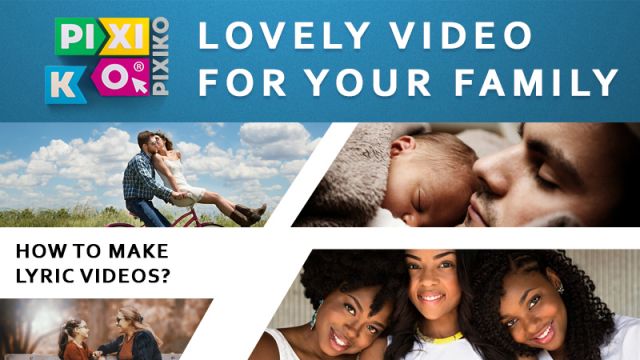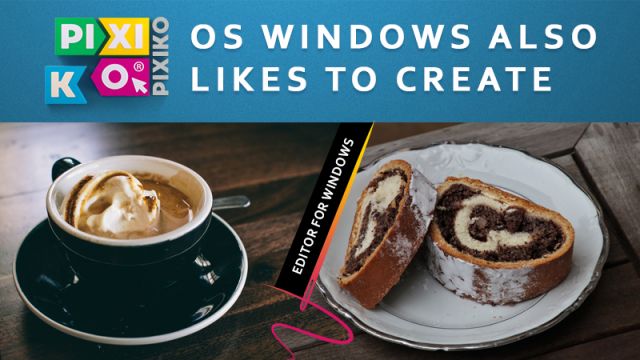How to use a slow motion effect
Video effects make footage more attractive. One of them is slow motion. Everybody knows how cool a fragment can be if it plays slowly. In such a way it is possible to emphasize really spectacular moments. When a video is playing in regular speed, some interesting episodes can be missed by viewers. A slow motion video effect assists to catch these moments and show them to viewers. When everything gooooooes sloooowly, it’s impossible to miss anything cool.
Appropriate videos for slow motion effect
So, you shot a lot of videos using you GoPro. It is a cool thing for making an awesome movie. For example, you fixed your GoPro to your head and were jumping to the water from a high platform in a swimming-pool. It takes a few seconds but you have an opportunity to make it slowly in order to feel every moment. Use a slow motion effect and show your friends how awesome you are.
It is not necessary to use only GoPro, you can also take your smartphone and begin to shoot what you want. Look around and commence making a film. After shooting find time to watch it. Pay attention to cool moments even if they are fast. You know that a slow motion effect will make it slower.
You should also know that now you can use a slow motion effect for free and online. We offer you to try it in the Editor. Pixiko gives you an opportunity to make your film more captivating without downloading any software. Save your time by quick editing and spend it on another movie.
Slow motion immediately
You need to do several clicks in order to add slow mo. You should know that the Editor allows both slow a video down and speed it up. Firstly, take your video from a camcorder, smartphone or GoPro etc. Upload it to the Editor on Pixiko.com. You will see a friendly interface with a timeline of your video at the right. Click on it and activate additional options which will appear at the left.
Scroll a bit and fix your eyes on the “change speed” button. It is what you need. This button will transfer you to another window. At first, choose a period of time which you want to slow down. It could be a short fragment or the whole video.
The second step is choosing speed. You will see two points. One of them is initial speed and another one is final speed. If you want to use constant slow mo, use the same number. Different figures are required when a chosen fragment should be e.g. slow at the beginning and a bit faster at the end.
Make your videos more dazzling for viewers using video effects. You will get a lot of “Likes” on Instagram or FB if your show your cool film to many people. Slow motion will help you to catch your followers’ eye and attract attention.